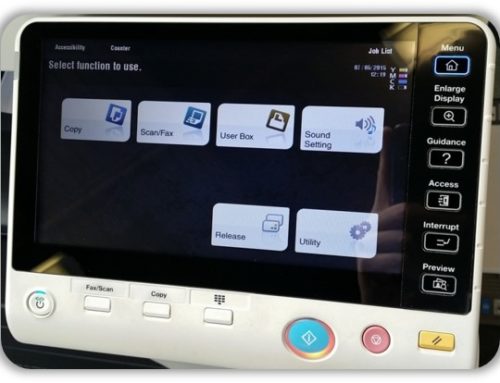How To Make Booklets On A Sharp MFP
Option One: Using the copy function at the device
Place your documents face up in the document feeder in page order.
Enter Copy mode by pressing the ‘Copy’ button on the touch panel.
Select the ‘Paper Select’ tab, and select the paper size you would like to use. Use A3 paper for an A4 sized booklet, use A4 for an A5 sized booklet.
Select the ‘Others’ tab, then press the ‘Booklet’ option on the next screen.
Select the ‘Original Type’ option to select if your originals are single or double sided, then press the ‘Start’ button.
Please note; in order to create booklets on A4 paper it needs to be loaded in the landscape orientation in the paper cassette.
Option Two: From your PC using the print driver
Open the document you wish to print as a booklet and go to print it.
Once the printing window opens, click on ‘Properties’.
Select the ‘Main’ tab, then select ‘Pamphlet Style’ If you are printing a large A4 booklet select ‘Tiled Pamphlet’ from the drop down menu.
If you are printing smaller A5 sized booklets, select ‘2 up Pamphlet’.
Press the drop down menu under ‘Staple’ and select ‘2 Staples’ from the list.
Select ‘OK’
Select ‘Print’ to send your document to the MFP
Please note, in order to create booklets on A4 paper it needs to be loaded in the landscape orientation in the paper cassette.